Course Content
1.
Python Variables
0 min
3 min
9
2.
The Print Function
4 min
4 min
0
3.
Numbers and Math in Python
0 min
1 min
0
4.
What is Machine Learning?
0 min
6 min
0
5.
Strings in Python
0 min
11 min
0
6.
Comments in Python
0 min
4 min
0
7.
Functions in Python
0 min
26 min
0
8.
String Formatting with F-Strings
0 min
3 min
0
9.
Conditionals, Booleans, and If Statements
0 min
12 min
0
10.
Intro to Python Lists
0 min
6 min
0
11.
Intro to Python Lists - Exercises
0 min
2 min
6
12.
Lists as a Sequence of Values
0 min
6 min
0
13.
Coming Soon...
0 min
1 min
0

- Save
- Run All Cells
- Clear All Output
- Runtime
- Download
- Difficulty Rating
Loading Runtime
Now that we've established that Python is what we want to learn, and that we want to use Notebooks as our main software for writing Python, I want to give a brief overview of how Temzee.com is going to help us do that. And then we'll start digging into learning the basics of Python in the next lesson. I promise.
Temzee Lessons are made to mimic notebooks
Lessons on Temzee.com essentially are notebooks, but with the added ability for me to run and grade your code to tell you if it's correct or not and to have customized error messages if something's wrong with your code.
You've probably seen that below each lesson's video is a full video transcript. This video transcript is written in a notebook that is displayed in the webpage, just that up until this point those notebooks have only included text cells. Here, let me show you what a code cell looks like on Temzee.com:
Here we've got the traditional print('Hello World!') in a code cell. We can run the cell by clicking on the play button, you'll see the execution count displayed when it has finished running, and the code cell has an input and output section, just like we've seen on Google Colab.
Whenever you run a code cell on Temzee.com your code is automatically saved so that if you close the page, or leave and come back later your work will still be as you left it.
Hello World!A couple of important differences
However, there are a couple of other small –yet important– differences between traditional notebooks and Temzee Lesson notebooks.
In a regular notebook you would be able to add and delete new code cells or text cells. You would also be able to reorder the cells any way that you like. This functionality has been restricted within Temzee Lessons.
This has been done to make it easier for me to grade your code, and give you feedback on your work. It also ensures that all learners are more or less seeing the same thing and having the same experience.
Exercise Cells
Speaking of grading your code, Temzee Lessons have some features that regular notebooks don't have. While regular notebooks have two kinds of cells –text cells, and code cells– Temzee Lessons actually have 3 kinds of cells.
Let me introduce "exercise cells".
Exercise cells look similar to code cells, but with a couple of important differences. First, you'll see that this vertical divider-bar on the left-hand side is blue rather than gray, and exercise cells also have a blue "submit" button in the bottom-right corner.
While you can write whatever code you want in a code cell, within exercise cells there is a definitive right and wrong.
Use these steps to complete an exercise.
Within an exercise cell, submitting your code for evaluation is always a two step process
- Use the play button to run your code.

This ensures that the notebook has stored the latest version of your code.
- Click the "submit" button when you're ready for your code to be evaluated.

If your code is correct the blue bar on the left will turn green and a success message will be displayed below the exercise cell.

Try it out!
The exercise cells in this lesson already come pre-loaded with code so that you can try them out. The first one has code that is correct and the second one has code that is incorrect so that you can see what a typical error message looks like.
You also have to be logged into your Temzee account in order to interact with exercise cells. If it weren't this way, we couldn't save your work, and you wouldn't be able to track your progress through the different lessons.
By the way, the text of the error messages that are triggered within exercise cells will get better and better over time. As more people participate in these lessons I'll be able to account for the most common mistakes that are being made and then be able to craft customized error messages to help you recognize and fix your mistakes.
Track your progress
If you visit your User Profile page you will be able to track your progress through the lessons. I'm certain that this page will look different than it currently does in the future, but even if the way it looks changes, you'll always be able to see your course progress somewhere on your User Profile page.
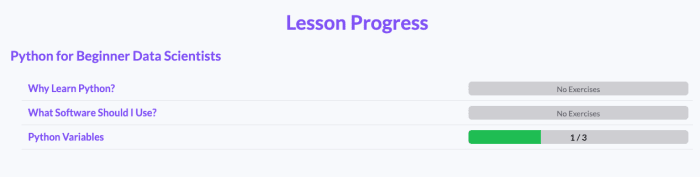
That's it! Let's get started!
And that's it, those are the basics of how Temzee Lessons work. I hope you can see how the format is intended to mimic traditional notebooks and –I hope– that it will make working in notebooks come even more naturally for you. Now, let's start writing some Python in the next lesson.